How to remove and create an Outlook profile
- Click the Windows Start button
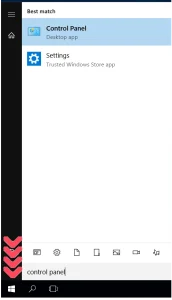
- Type Control Panel
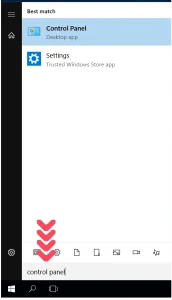
- Click on the Control Panel
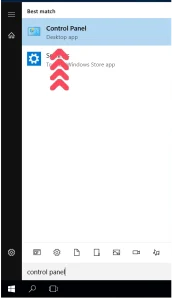
- If your screen look like this, click on Categories, and then click on Small icons
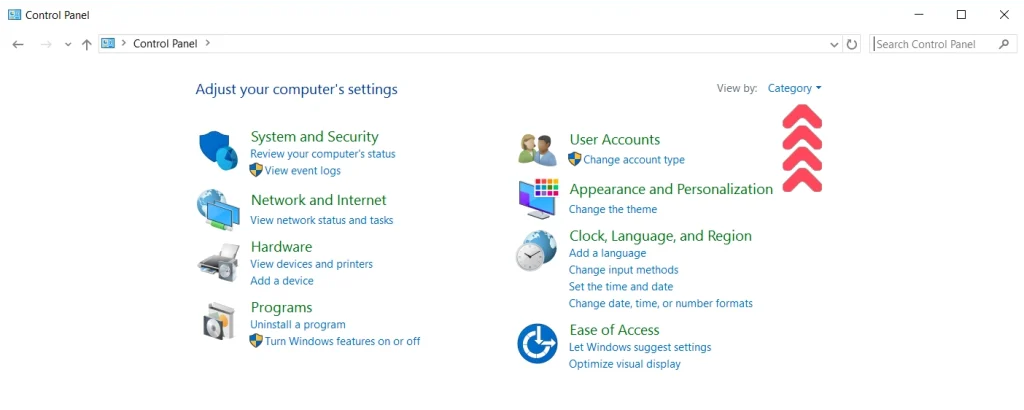
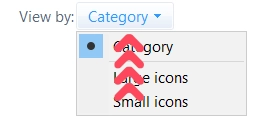
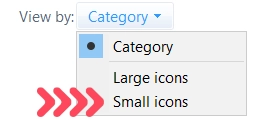
- Click on Mail
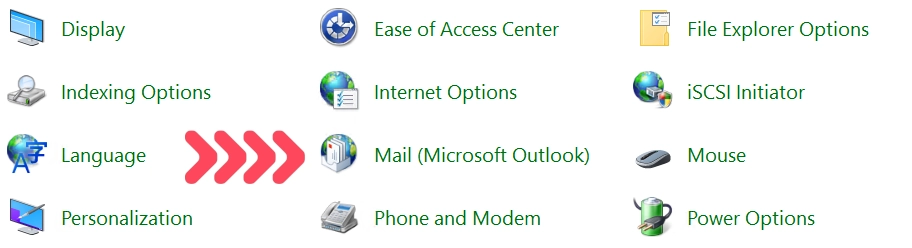
- Click on Show Profiles…
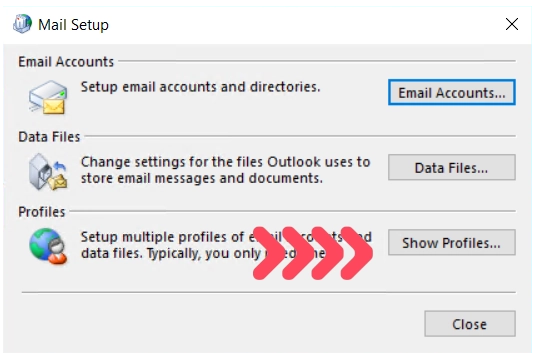
- Select the profile and click Remove
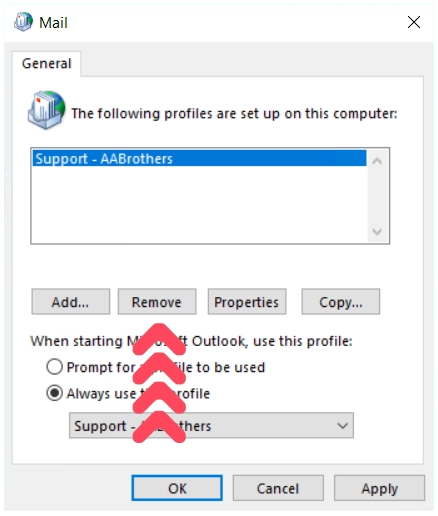
- Click Add…
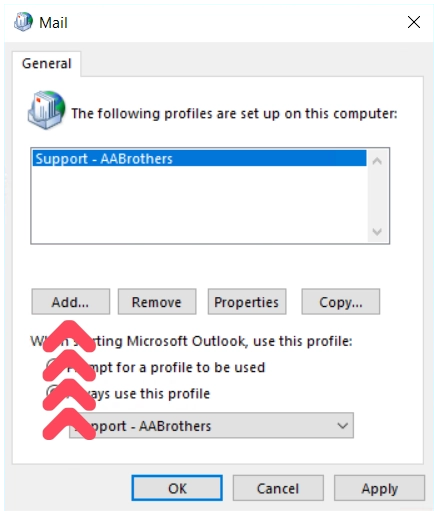
- Type a name for your new profile. EG: Support – AABrothers
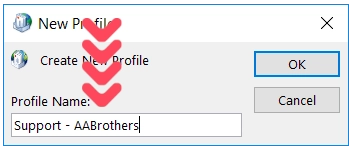
- Click OK
- Click Cancel, (the email address will be added with Outlook)
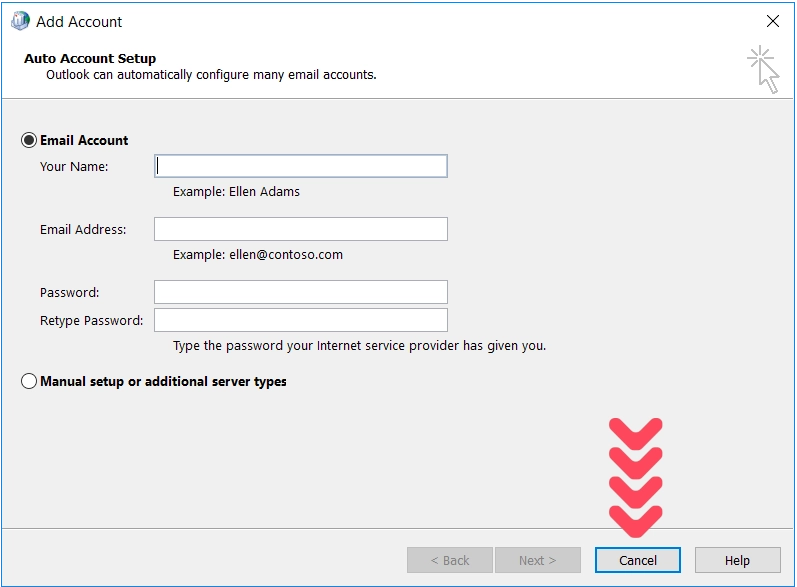
- Click OK
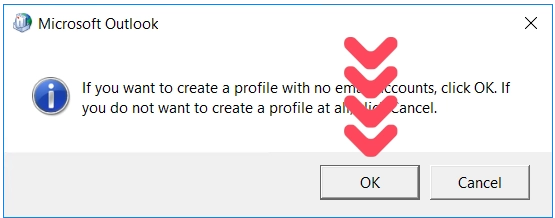
- Select Always use this profile
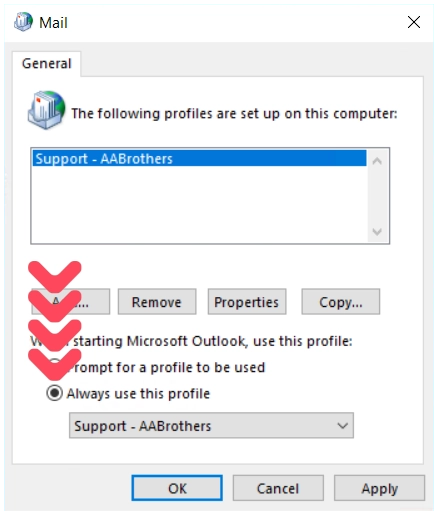
- Select your profile. EG: Support – AABrothers
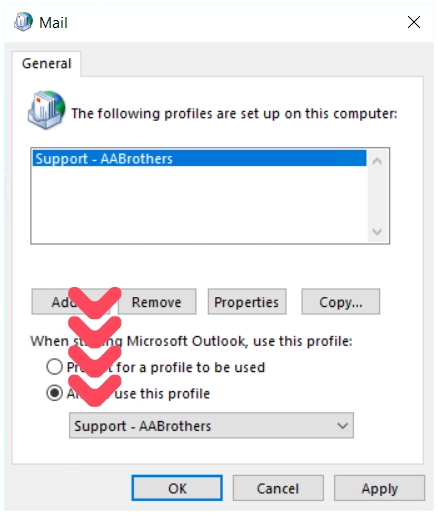
- Click OK
- Open Outlook
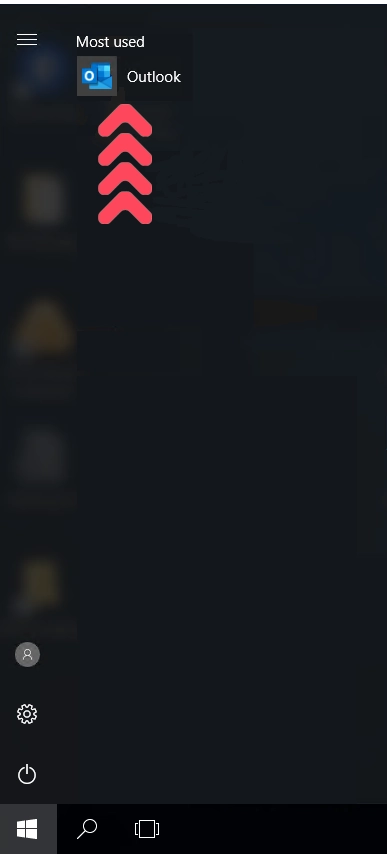
- Add the email address
Copyright © 2001 - 2025 AABrothers - ABN 51 815 722 062. All rights reserved.